RHEV for Servers 2.2 Installation and Administrator
search capabilities,
resource management,
live migrations,
Provisioning.
Features RHEV- Hypervisor
Red Hat Enterprise Virtualization Hypervisor (RHEV Hypervisor) is a thin virtualization layer deployed across the server infrastructure. It is based on the Kernel-based Virtualization Machine (KVM), which is a core component of the Linux kernel.
High performance
Proven stability
Huge list of supported hardware (HBAs, SAN, NICs etc)
Linux Kernel mainstream support for KVM
Can be auto-updated using RHEV-M
Pre requisites
A client with Windows XP and .NET Framework 3.1 with Service Pack 1 is required to access the
web-based administration portal. The web-based administration portal can be used as an alternative to the administration portal available on the RHEV Manager server.
• One or more physical servers to act as the Red Hat Enterprise Virtualization Hypervisors or Red Hat Enterprise Linux Hosts, each with:
• Hardware virtualization support:
a. AMD system with AMD-V enabled in the BIOS and AMD64 CPU extension; or
b. Intel system with Intel VT enabled in the BIOS and Intel 64 CPU extensions.
• Minimum 512MB of RAM.
• Minimum 512MB of additional RAM for each virtual machine. The amount of RAM allocated to
each virtual machine is dependent on the guest operating system.
• Minimum 750MB storage for installation of the Hypervisor on hard disk drive, plus additional
storage for swap. Refer to Red Hat Knowledgebase for more information on recommended swap sizes.
• Ensure that all Hypervisor or host servers to be used within a single cluster have the same CPU type. This enables virtual machines to reside on any host within the cluster and to be migrated between hosts. For further information.
• One server to act as the Red Hat Enterprise Virtualization Manager, with:
• Minimum 1 GB of memory.
• Minimum 20 GB of local disk space.
• Server to provide storage for virtual machine and ISO images. Storage networking can be
implemented using Network File System (NFS), Internet Small Computer System Interface (iSCSI) or Fibre Channel Protocol (FCP).
• At least one network controller with a minimum bandwidth of 100 Mbps.
• Red Hat Enterprise Virtualization Hypervisor installation software; and/or
A Red Hat Enterprise Linux 5.4 AMD64/Intel 64 system.
• Red Hat Enterprise Virtualization Manager installation software.
• Microsoft Windows Server 2003 (or R2) 32-bit edition, with:
1. Windows Server 2003 Service Pack 2.
It is possible to create installation media that has the Service Pack files integrated into
the Windows Server 2003 installation folder. This allows the Service Pack to be installed
simultaneously with the operating system. For instructions, refer to http://support.microsoft.com/
kb/950349.
2. Valid Microsoft Windows Server 2003 product key.
• The following Windows components:
• Microsoft .NET Framework 3.5 Service Pack 1.
Available from: http://download.microsoft.com/download/2/0/e/20e90413-712f-438c-988e-
fdaa79a8ac3d/dotnetfx35.exe
• Microsoft .NET Framework 3.5 Family Update for Windows Server 2003.
Filename: NDP35SP1-KB958484-x86.exe
Available from: http://www.microsoft.com/downloads/details.aspx?
familyid=6c095bba-6100-4ec9-9c54-6450b0212565&displaylang=en&displaylang=en
• Windows Power Shell 1.0
Filename: WindowsServer2003-KB926139-v2-x86-ENU.exe
Available from: http://www.microsoft.com/downloads/details.aspx?
FamilyId=10EE29AF-7C3A-4057-8367-C9C1DAB6E2BF&displaylang=en
• Recommended utilities for transferring files between RHEV Manager and RHEV Hypervisor:
• WinSCP: open source Secure Copy (SCP) client for Windows.
• PuTTY: open source Secure Shell (SSH) client for Windows and Unix platforms.
On Linux NFS server for ISO
vdsm:kvm add user and group
# chkconfig nfs on
• Determine the NFS share directory. For example, if you intend to share /RHEV/Images, enter the
following line into the /etc/exports file.
/RHEV/Images *(rw,no_root_squash)
Restart the NFS service.
• The NFS export directory must be configured for read write access and must be owned by vdsm:kvm. If these users do not exist on your external NFS server use the following commands,
assuming that /RHEV/Images is the NFS share.
chown -R 36:36 /RHEV/Images
chmod g+s /exports/* -R
chmod u+s /exports/* -R
Installation
Managing
Installation RHEV hyper visor
The RHEV Manager's address is set
The RHEV Manager's port is set.
Enter the address of the NetConsole manager for remote console output.
Enter the NetConsole manager's hostname or IP address.
Optionally: append a port after the hostname or IP address
For example, 10.0.0.1:25285 or rhev.redhat.com:25285
If you are unsure, use the RHEV Manager's address, without a port.
a. Enter the NetConsole server and port. In most cases, this server will be the RHEV Manager.
The NetConsole port is the same as the NetConsole port number specified during the
installation of the RHEV Manager.
b. If the NetConsole server is successfully found, the following output is displayed before being
returned to the configuration menu:
The NetConsole manager address is set.
The NetConsole manager port is set.
Installation
Once all the previous steps are complete, the RHEV Hypervisor can be installed to the local storage device.
Storage, networking and the RHEV Manager must be configured before continuing.
1. Select Install locally and reboot from the Hypervisor Configuration Menu.
2. This option exits the menu and requires a reboot.
Ensure local storage and networking is configured
correctly on the previous menu before continuing.
The current kernel boot parameters are
crashkernel=128M@16M elevator=deadline processor.max_cstate=1
Enter additional kernel boot parameters (press Enter to use the present arguments):
Press Enter to continue.
3. Do you wish to continue (Y/n)?
Press Y to continue.
The final installation sequence begins. Once the installation is complete the RHEV Hypervisor will
reboot. After rebooting, the RHEV Hypervisor is installed and integrated with Red Hat Enterprise Virtualization Manager for Servers. You should have a new host available in the Red Hat Enterprise Virtualization Manager interface.
Features RHEV- Manager
Copyright (c) by Red Hat, Inc. This material may be distributed only subject to the terms and conditions set
forth in the Open Publication License, v1.0 or later
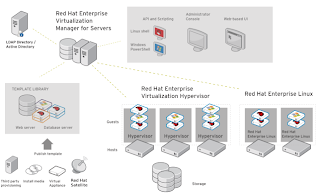
























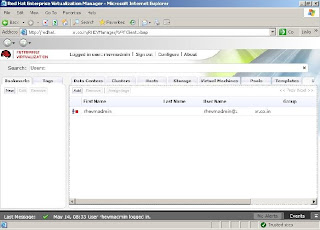































Comments
Post a Comment